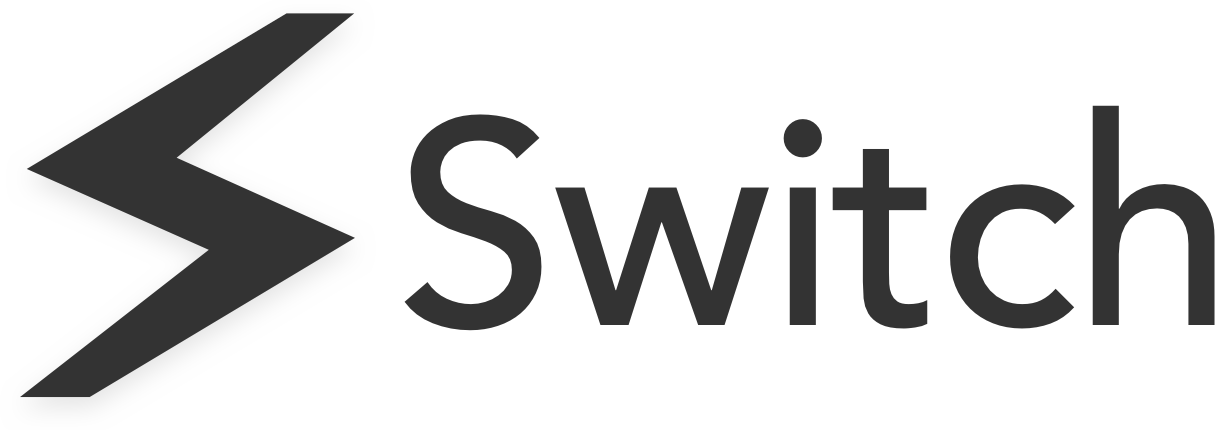In this day and age, it is quickly becoming uncommon for someone to only have one email account. Between work email accounts and personal email accounts, whether we like it or not, having multiple email accounts is becoming the new norm worldwide.
Why does it feel so necessary to have multiple email accounts? The most common reason to have multiple email accounts is to separate your work email from your personal email. Another reason you might have a separate email account is for online shopping purposes – to keep all transactions and brand interaction in one place. Other people have a separate email account for their hobbies or side-hustles. Or perhaps you are an entrepreneur and want to have separate email accounts for all of your different business endeavours.
No matter what your reason is for having multiple email accounts, you have probably found how frustrating it can be to manage all of these accounts at the same type. It can be a hassle to constantly have to type in your login credentials to switch between them.
It is even more of a hassle to keep track of your login info and keep all of your passwords straight. Let’s not forget to mention how overwhelming it can be to stay on top of checking your email inbox, sorting emails, and responding promptly.
The more email accounts that you have to keep tabs on, the more overwhelming you become. If this sounds like you, keep reading to learn how to manage multiple email accounts like a pro.
How To Organise Multiple Email Accounts
We all know how overwhelming it can be to keep all of your email accounts organised. If you feel like your email accounts are a disorganised mess, perhaps it is best to take some time out of your day to get your email accounts straightened out. Follow these simple steps.
1. Determine The Purpose Of Each Email Account
First, make a list of all of your email accounts, along with the corresponding login credentials. Next, determine what the primary purpose of each account is. Some common purposes for email accounts include business endeavours, personal correspondence and online shopping.
2. Create A Schedule And Stick To It
Once you have your email addresses listed along with the purpose of each account, it is now time to create a schedule. Determine how often you need to check each email account. Do you need to check your inbox once a week, every other day, daily, or multiple times per day?
Then, set aside a specific time to check your inbox. Make sure to give yourself plenty of time in your schedule to reply to any emails. Creating a schedule and sticking to it will help make you feel less overwhelmed. It will also save you a ton of time because it deters you from repeatedly checking your inbox when it is unnecessary to do so.
How To Manage Multiple Email Accounts From One Place
If you have multiple email accounts, you have probably wondered how to manage multiple email accounts from one place. It is a hassle to keep track of multiple login credentials, and repeatedly logging in and out of accounts all day can slow you down and decrease your overall productivity.
Fortunately, there are a few easy solutions for managing multiple email accounts from one place. These solutions include using multiple browsers, turning on automatic forwarding, downloading a desktop client, linking your email accounts together, and downloading Chrome extension, Switch.
1. Use Different Browsers To Log Into Multiple Accounts At The Same Time
Instead of logging in and out of your different email accounts on the same browser, try switching between multiple browsers. For this solution, all you have to do is open up a different browser (Safari, Chrome, Firefox, etc.) for each email account you want to access. Then, simply log into your email accounts and use keyboard shortcuts to switch between browsers.
For Mac users: Hit the F3 key to display all of the windows that you have open. Then, simply click on the window that you want.
For Windows users: Hold down the Alt key and keep pressing Tab to scroll through the windows that you have open. Release the Alt key when you see an outline around the window that you want.
One downside to this solution is that it will not work as well if you have more than two or three email accounts.
2. Choose A Primary Email Account And Turn On Automatic Forwarding
If you use one email account way more often than the others, consider setting up automatic forwarding. By turning on automatic forwarding, you will automatically forward the incoming emails from your other accounts to your primary email address. That way, you can read all of your emails in one place.
To turn on automatic forwarding, log into your email account and navigate to the settings. In the settings, there should be a section for forwarding and POP/IMAP. In this section, you can add a forwarding address and customise your settings.
One thing to keep in mind with automatic forwarding is that you will still have to log in to your other email accounts to respond from the appropriate email address.
3. Download A Desktop Email Client
With a desktop email client, you can access most (if not all) of your email accounts in the same application on your computer. The great thing about desktop email clients is that most email services are supported. Instead of continuously logging in and out of accounts all day, you can just open up the application on your desktop and have everything right in front of you.
A benefit of using a desktop email client instead of accessing your email through a web browser is the ability to recover lost emails. With a desktop email client, your emails are stored on your computer instead of on a server halfway across the world, making it much easier to recover lost data.
Desktop email clients are quick and easy to download. Plus, there are a lot of free or low-cost options out there that work well. A few disadvantages of email clients is that it can be tricky to access your accounts on multiple computers. Also, desktop email clients update less frequently compared to webmail.
4. Access Multiple Email Accounts In The Same Place On Mobile
If you find yourself accessing your email accounts on your mobile device more often than on your computer, then here is a solution for you. If you have a Gmail account and already have the Gmail app downloaded on your smartphone or tablet, you are already halfway there. If not, simply download the Gmail app for free in the Google Play Store (Android) or App Store (Apple).
Once you launch the app and follow the prompts to set up your first inbox, you can easily add other email accounts. Click on your profile icon in the top right corner and tap on add another account. In addition to adding another Gmail account, the app also supports iCloud, Outlook, Hotmail, Live, Office365, and Yahoo.
Repeat this step until all of your email accounts are added. To quickly switch between accounts, tap on your profile icon and choose the account you want to view.
5. Download Switch – A Super Simple Tool For Email Management
An even better solution to managing multiple email accounts is to install Switch. Switch is a browser extension that allows you to access multiple accounts from the same browser.
By installing Switch to your Chrome browser, you can manage all of your email accounts in one place. The convenient sidebar lets you switch between accounts seamlessly without being overcrowded with lots of tabs.
Switch also has an advanced search feature that allows you to find exactly what you are looking for in seconds. That means no more scrolling through your inbox for twenty minutes to find an email that you need to refer back to.
If you have other web apps or extensions downloaded, Switch will not interfere with them because it runs directly inside the browser.
Manage Multiple Email Accounts More Effectively With Switch
Managing multiple email accounts can quickly become tricky and cumbersome. Despite how organised we may fancy ourselves to be, even the best of us can quickly become overwhelmed. Thankfully, there are tools available to help you stay organised and make clutter a thing of the past.
To effectively manage multiple email accounts like a pro and increase your overall productivity, install Switch to your Chrome browser today!
Switch
Switch is a productivity tool for busy digital workers. It helps you work quicker than ever before by streamlining your workstation and cutting down time wastage in your browser. Learn more here.