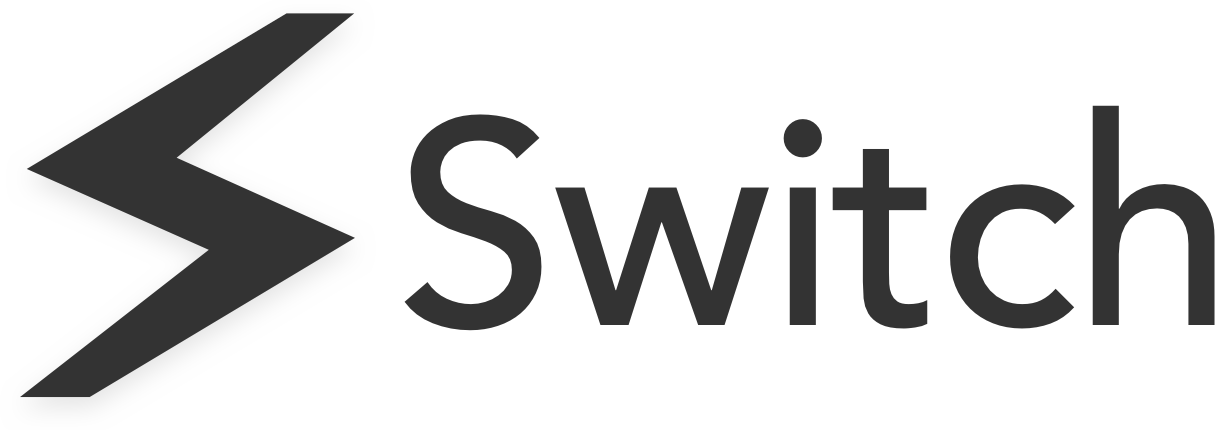Here are a few of the questions we get the most. If you don’t see what’s on your mind then reach out to us directly by emailing support@switchextension.com and we’ll be happy to help!
Frequently Asked Questions
Switch adds a sidebar to your browser and gives you a set of productivity tools that make it easier to switch between apps, accounts, and workflows.
Unlike desktop workstations, Switch runs inside your Chrome web browser so you can manage all your web applications without sacrificing flexibility and features.
You can see all the features here: https://switchextension.com/features/
Absolutely! One of the best things about Chrome is that it sits alongside your current browser setup, so support all extensions and apps.
If you need any support, get in touch with us at support@switchextension.com
Switch Pro offers unlimited Spaces, unlimited Favourites, the ability to find any past document with power search, and premium navigation and shortcuts.
Switch Pro Trial
You can begin a 14-day free trial (no credit card needed) by clicking in your account settings (), or on one of the pop-ups as you reach free limits on particular features.
Switch Pro Upgrade
At the end of your trial, we’ll send you a message and you can upgrade from here. Alternatively, you can also upgrade at any time from the account settings () or popups.
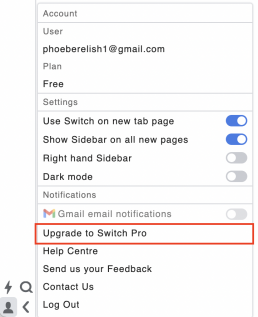
Sometimes you need to collapse the Sidebar for an extended period of time, so we’ve added an option to turn off the Sidebar on new pages by default.
How to toggle the Sidebar off
Go to Account Settings by clicking the user silhouette in the bottom left-hand corner.
Once inside the Account menu, you’ll see an option to toggle Show Sidebar on all new pages.
- Toggling on ( ) will show the Sidebar by default on each new page that loads
- Toggling off ( ) will instead show a small ‘>’ icon in the bottom left, meaning you need to open the Sidebar when you want to use it.
Pro tip: You can also use the ‘Ctrl + /’ shortcut to toggle the Sidebar open and closed when you need to.
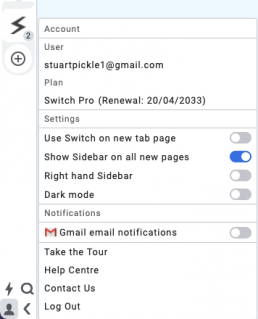
We created a new homepage experience so you have access to all your current tabs, filtered by app, mixed with your usual Google search functionality. For Pro users, you can see your full history, too!
You can read more here: https://switchextension.com/features/advanced-search/
It’s your choice whether to use it or not, but we definitely recommend giving it a go!
How to turn Switch new tab page on
Go to Account Settings by clicking the icon in the bottom left-hand corner.
Once inside the Account menu, you’ll see an option to toggle Use Switch on new tab page
You can toggle this on or off at any stage.
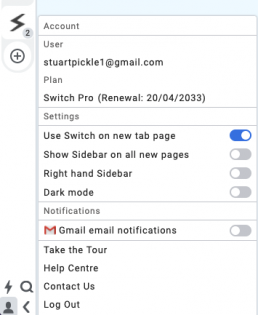
Have a great idea for a feature? That’s awesome! We’d love to hear it.
You can get in touch with us directly by emailing the address below, and our product team will get back in touch with you.
Message us directly at support@switchextension.com
You want Switch to be awesome, and so do we!
Although we work hard to make sure that Switch is working as smoothly as possible, sometimes there are bugs.
If you’d like to report a bug, then please send us a message at support@switchextension.com and we’ll get fixing!
The most useful bug reports include some steps to reproduce the issue you are having so that we can recreate them to test and fix.
Thanks in advance for helping us to improve Switch – you’re awesome ✌️
We’ll be sad to see you go, but you can cancel your Switch Pro subscription at any time.
Please email us at support@switchextension.com and we’ll cancel your account for you. We will send you a confirmation email when we’ve done this.
If you want to provide additional feedback for us to improve Switch then please let us know in the same email – we’re always working hard to make Switch better, so any feedback you can give will be incredibly useful for us.