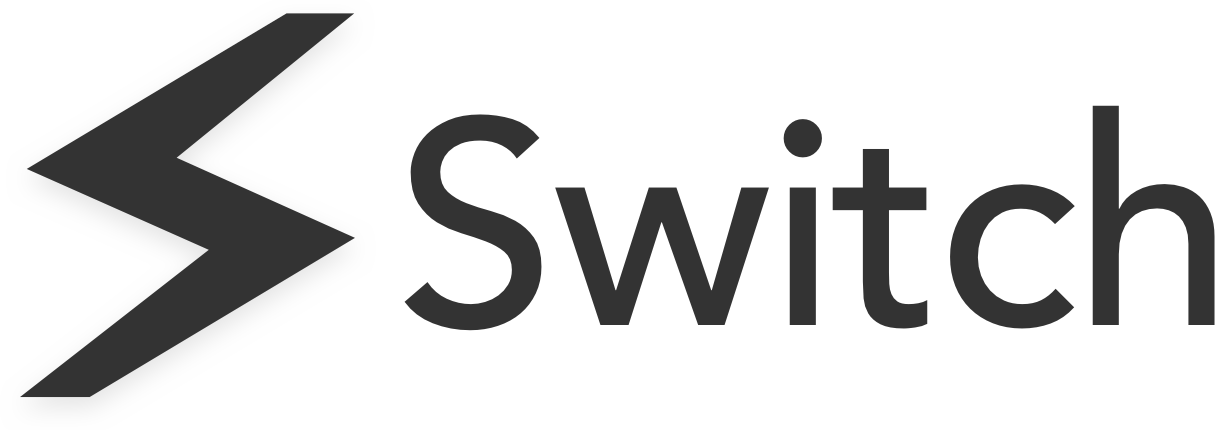Switch lets you share a set of tabs in just a few clicks with Shared Spaces.
Once you’ve created a project through Spaces, you can share the whole Space or selected tabs from the Space by sending a link to anyone who needs it.
The process is simple: Select your Space > Select the tabs you want to share > Share a single URL with collaborators
How to Share Spaces
1. Select your Space
Open the Spaces menu and click on the Space you’d like to share tabs from. This will open on the Spaces homepage.
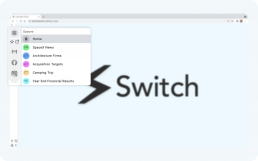
2. Select the tabs
To access the sharing menu, click at the bottom of the Spaces homepage.
Once inside the sharing menu, select which tabs you want to share by using the checkboxes on the right-hand side.
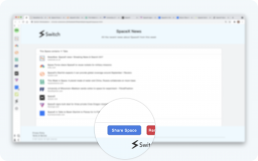
3. Share the link
Once you’ve selected the tabs, you’re ready to share.
If you haven’t changed anything, then click ‘Copy Link’ to copy the link to your clipboard.
If you’ve chosen to share a custom set of tabs then click ‘Generate Link’ to create a new link (it will be copied to the clipboard automatically)
Simply share the URL with your collaborator to give them access to the link.
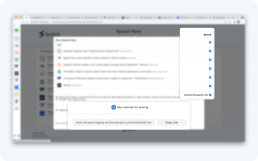
4. Collaborate
When you receive a Space you have the following options:
- Open tabs individually by clicking on a single line in the list
- Open all tabs by clicking ‘Open all Tabs’ in the top right-hand corner
- Duplicate the Space to save it as your own by clicking the green button at the bottom of the list
Enjoy being productive with your team!
Sharing FAQ
You can share a link with anyone simply by giving them the URL – a user doesn’t have to be a Switch user to open the link.
Depending on whether the user is a Switch user or not, then they’re shown slightly different pages.
- If they are already a Switch user, then they’re able to open all tabs immediately and even save the tabs to their own Space.
- If they aren’t a Switch user then we provide a short explainer of what Switch is, before inviting them to open each tab.
Due to Chrome security principles, only Switch users are able to open all tabs with one click.
Each link is valid for 30 days from the original share. After this time, the link will become inactive. To reshare after this date, simply create a new link and share the URL.
No! You stay in control of your Space and simply share a bundled URL with your collaborators.