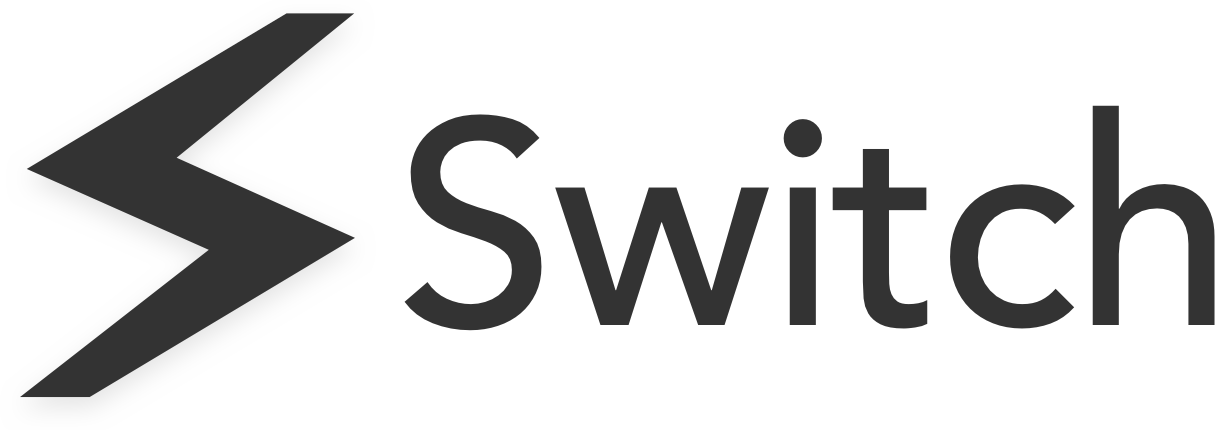Switch runs entirely in the browser – after installing, Switch adds your Sidebar displaying all the websites you have open.
When you first install Switch, create an account by clicking then Log In. Creating an account takes a few seconds and allows you to save Favouries, Spaces, and customise Switch.
You can access account settings, and customisation options, by clicking the Account menu icon in the bottom left of the Sidebar whenever you need them.
Account Information
User and Plan
Your registered email will appear here, alongside your current plan.
If you have a Switch Pro account your account renewal appears here.
If you are currently on a Switch Pro trial, your trial expiration date appears here.
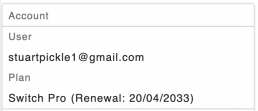
Customising Switch
Use Switch on new tab page
Toggling this add Switch’s web search to each new homepage and ensures that the Sidebar is always available to you.
User Sidebar on all new pages
Toggling this to off will collapse the Sidebar by default on all new page.
Right hand Sidebar
Switches the Sidebar to the right-hand side of the screen.
Dark mode
Toggles dark mode to the extension.
Gmail email notifications
Gives you the ability to mute/unmute notifications for any email account you use in the browser.
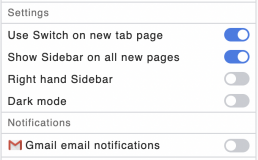
Global Settings
Take the Tour
View all the features of Switch with a guided tour.
Help Centre
Get answers to frequently asked questions immediately.
Send us your Feedback
Give us feedback on anything to do with Switch.
Contact Us
For any other questions, get in touch with us here.
Log Out
Click to log out of your account.
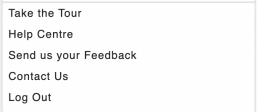
Switch
Switch is a productivity tool for busy digital workers. It helps you work quicker than ever before by streamlining your workstation and cutting down time wastage in your browser. Learn more here.