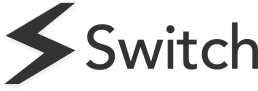
📚 Spaces
Spaces help you to organise your life and save relevant tabs for specific projects.
How to use Spaces
- Spaces are saved at the top of your Sidebar – simply hover over the icon to see your current Spaces or create a new Space.
- Spaces open in a separate window and automatically saves any changes you make to that window.
- Update the name and description by using the pencil icon, and choose a colour to reflect your Space.
- You can open a Space with one click from the menu, or go back to your main browser window by clicking the Home icon
Upgrade to Pro for unlimited Spaces!
Whether you want to create a Space for the apps you use every day, to save all the information you need for a single project or client, or save the best holiday destinations for your next adventure, Spaces is flexible to help you organise the internet your way.
Rename this Space for your new project, and get started!